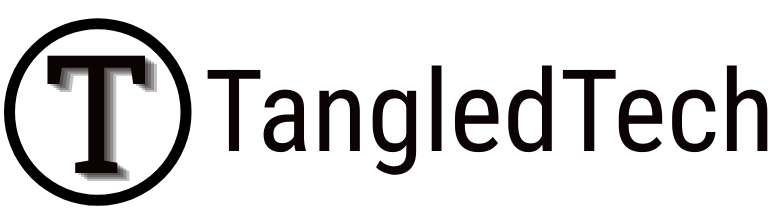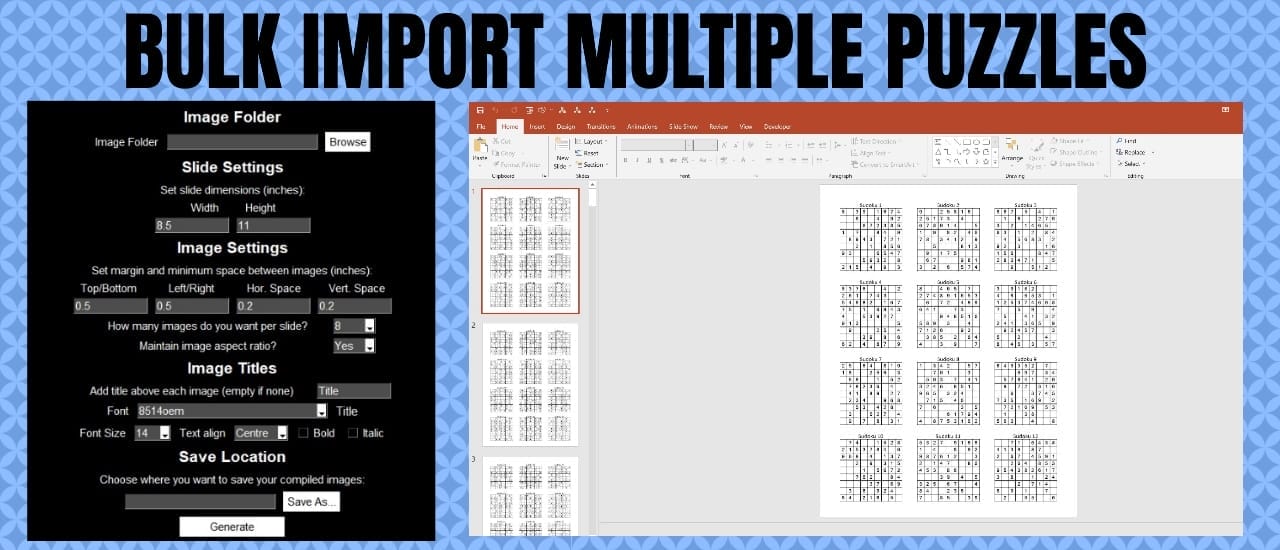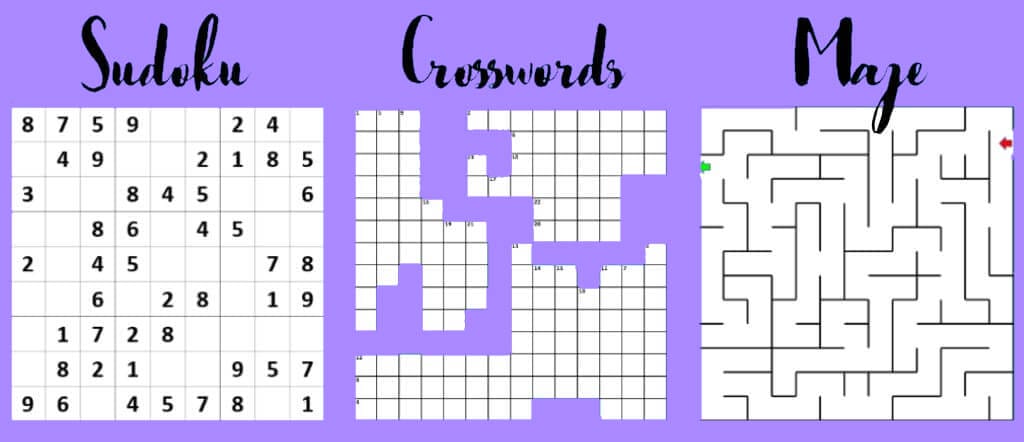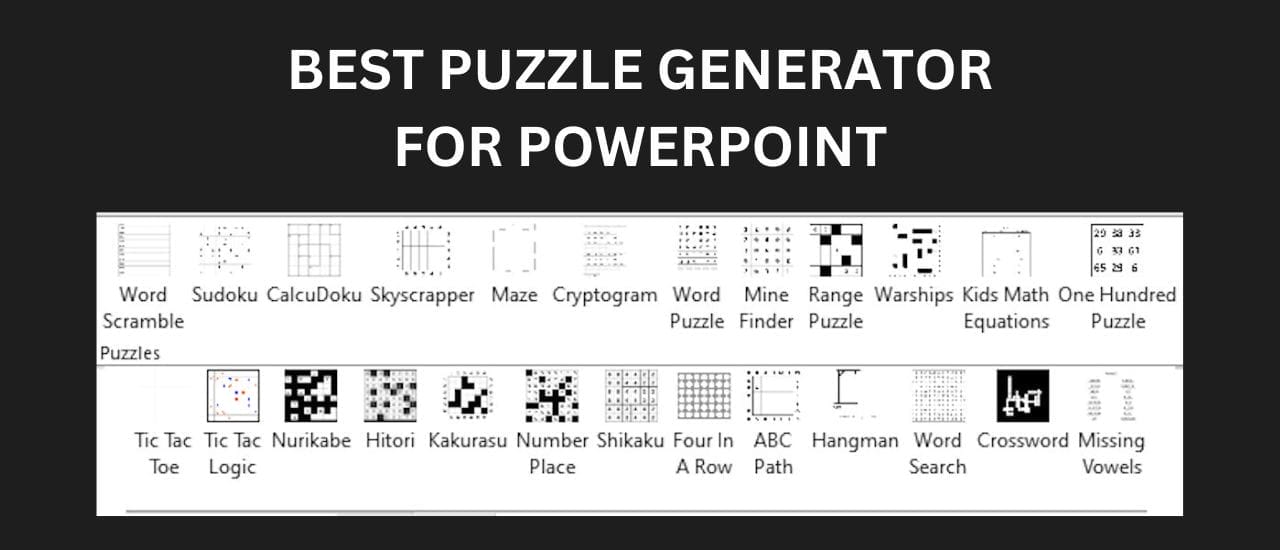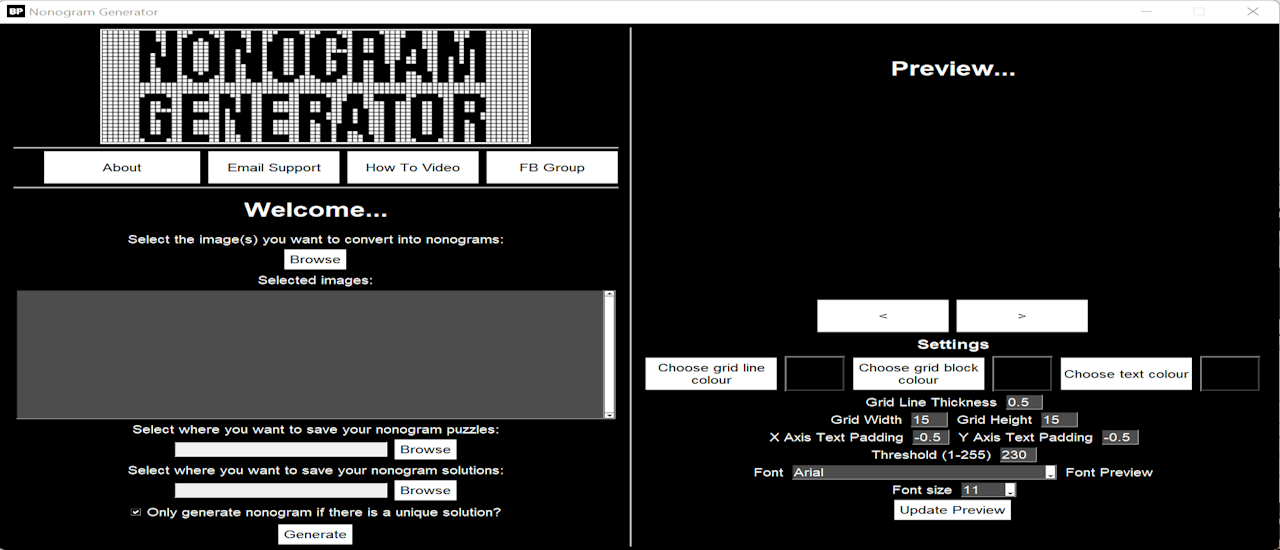Batch Import Multiple Puzzles Into PowerPoint: If you’ve used any online tool for creating puzzles for your KDP books, you’ll know the trouble that comes with trying to get the right number of puzzles on a page. There are some tools that only let you put one puzzle per page, and some that do a maximum of four. This is fine for kids books, and for those that need larger images and text. But for the majority of puzzle books, you’ll want to add more puzzles to keep the page count down.
This is where the Bulk Image Importer tool comes in. It’s a very handy bit of software that lets you create a PPTX, ODP or PDF file and add all of images in a matter of seconds.
All you need to do is fill a few settings into the software, and it’ll instantly create a PowerPoint file with all of your images added.
Edit: It can now also create ODP and PDF files now.
It does in seconds what would normally take me a full day (or more) to complete.
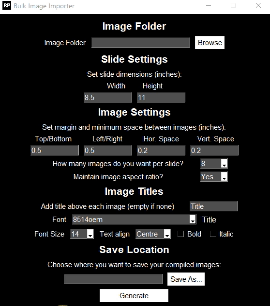
Batch Import Multiple Puzzles Into PowerPoint
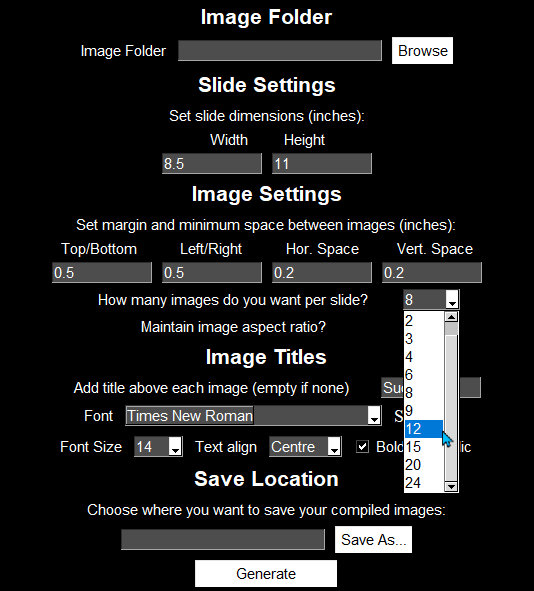
With this tool, you can choose how many images you want on each page. This makes it easy to add lots of puzzles to pages without needing to do it manually. From the dropdown menu, you can choose to add anything from 1 to 24 images per page. You’re also able to choose the size of the book that you plan to create from the main settings. I want to create a book that’s 8.5×11“, so I simply need to fill in those dimensions.
You can also choose how much space you want around your images. This will prevent images from being too close or too far from each other. You can play around with these settings to find the best option for you, but the default settings are usually fine. Finally, it also lets you change the font and font size of the titles that you’ll be using. If you choose your title to be Sudoku, then each puzzle will be labeled Sudoku 1, Sudoku 2, etc. This normally takes ages to complete when you don’t have a tool to do it for you.
The Bulk Image Importer has saved me many, many hours of time, and I would have been willing to pay a lot more for the convenience it provides. I used to manually move images into place, spending whole days getting multiple images to align correctly. And now, it takes me less than 20 seconds to do the same thing. It’s the easiest way to batch import multiple puzzles into PowerPoint by far.
You can find it here.