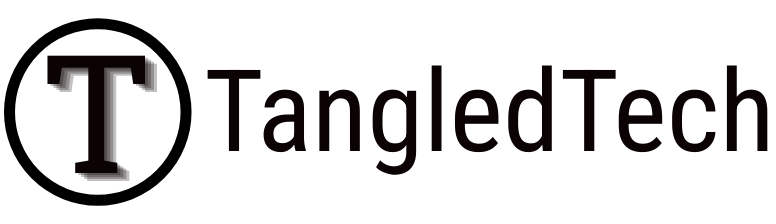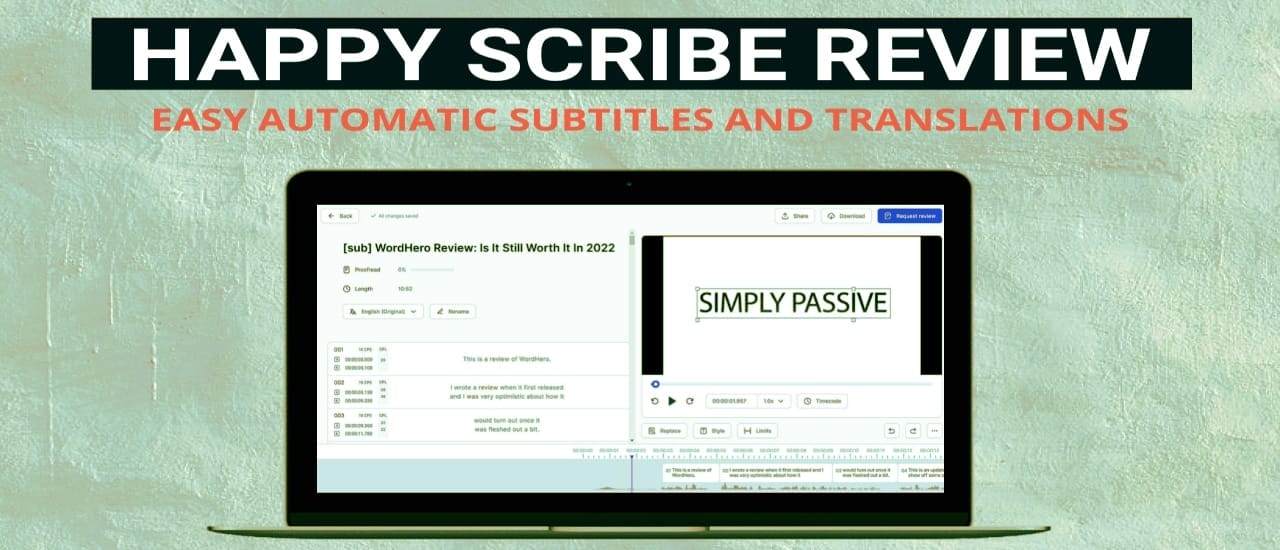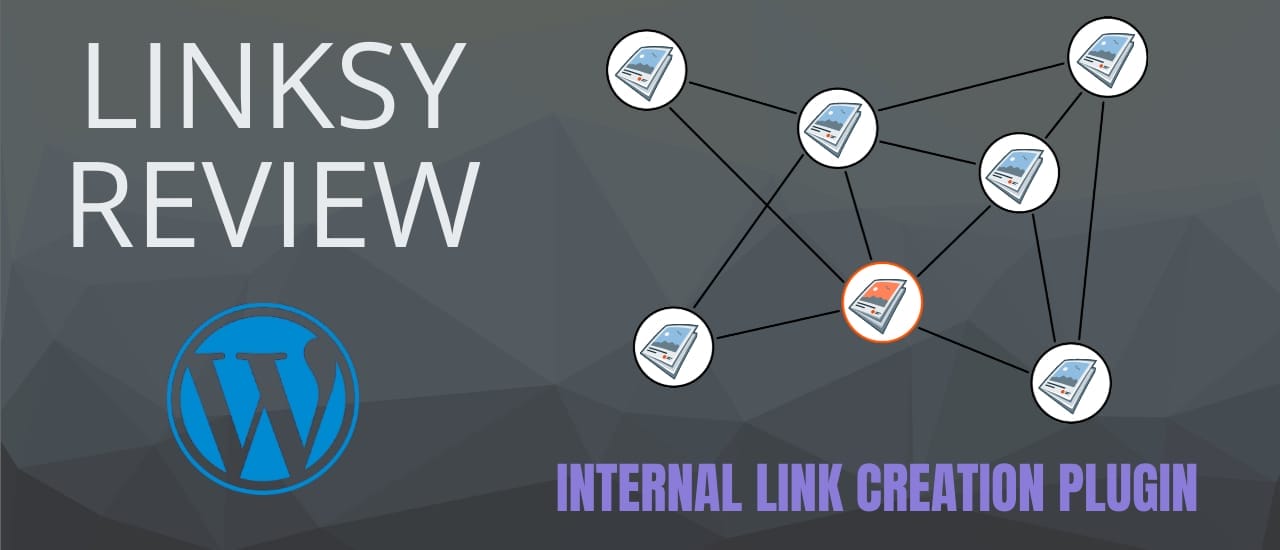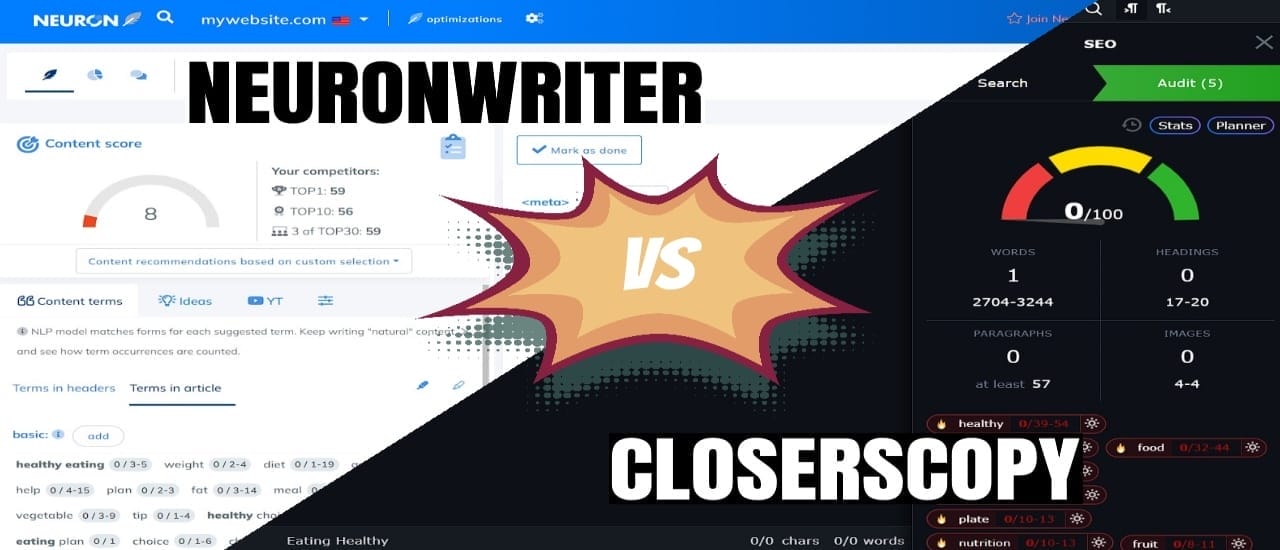Happy Scribe Review: Happy Scribe is a tool to that makes creating subtitles super easy. Whether you want perfect subtitles for your YouTube video, or simply want to transcribe a podcast – Happy Scribe is the tool for you. This is a walkthrough of its features and a review on how well it works. Let’s get started.
This is a review of Happy Scribe. It’s a tool that allows you to create transcriptions and captions from your videos, and you can then translate that text into various languages. You can download the caption alone for YouTube, or download your video with hardcoded captions. I use Happy Scribe a lot to transcribe and edit captions in all of my videos, and it’s been great so far. Let’s take a look at how it works.
Interface
To get started, you need to let the software know if you want to create a transcription or subtitles. If you create a transcription, you can always change it to subtitles later, but not the other way around. Now you need to upload the file. You can either upload it from your computer, add a YouTube link, or upload it from a number of cloud accounts. The actual process of transcribing your text is very fast.
Once it’s done, you’ll be presented with your captions on the left and your video on the right. Happy Scribe is set up very well to give you enough free space to work on your subtitles. It also lets you scroll on the bottom panel to quickly find areas of the video you want. You can also increase the speed of playback up to two times its regular speed. I use this feature a lot to fly through my edits.
Transcription Quality
The first thing you want to do is to check the subtitle limits. This is where you’ll decide how many lines of subtitles you want to show on screen at any time. You can also adjust character limits to make your subtitles easier to read. The subtitles themselves are excellent. The tool will mess up on names of products that it doesn’t recognize or when the audio is not clear enough, but most of the transcription will be very accurate.
You can play and pause the audio by pressing the Play button or hitting Tab. There are also a bunch of other shortcuts that will save you a lot of time when you’re editing. To make changes to a subtitle, simply click on it and change the text. The video will automatically jump to wherever you click, so the audio in the background will always match the text you’re editing. Another useful feature is that when you add a period to the end of a sentence, Happy Scribe will automatically capitalize the first letter of the next sentence, and if you remove a period, it will remove the capital letter as well.
Simple additions like this make editing subtitles much faster.
Translation Quality
To translate your subtitles into another language, simply click on the translation box up here and choose the languages you need. Happy Scribe creates these translations very quickly, and you can access them from this bar or from the main dashboard. It uses the Deepl API to create these translations, so they’re extremely accurate. If you speak a second language, try running some text through Google Translate and then through Deepl, and you’ll see a huge difference in how they turn out.
Downloading
When you’re done with your transcription or translation, you can download the subtitle on its own in a variety of formats, or you can download the full video with hard-coded subtitles.
Pros
It gives excellent transcriptions. I use this tool very often, and it saves me a lot of time.
It also has excellent translations. The Deepl websites give some of the best translations around. They don’t have as many languages as Google Translate, but the ones they do have all look great.
Editing is very quick. The combination of keyboard shortcuts and the efficiency of Happy Scribe makes editing quick and painless.
And there’s no subscription fees. Happy Scribe lets you buy credits, and you use them on a pay as you go basis. This means that you can create subtitles for a short video for less than a dollar.
Cons
I dug deep to find some negatives for this video, but I couldn’t come up with anything. The tool is laser focused on providing excellent transcriptions, and it delivers time and time again.
Alternatives
The closest alternatives to Happy Scribe is a tool called Veed. It’s a full video editor with stock photos and videos has the best transcriptions I’ve seen from any tool. They have a 95% accuracy rating, while Happy Scribe has an accuracy rating of 80%.
You can also translate your subtitles into up to 100 languages. However, you will need their pro plan for subtitle translation.
Review Score
All in all, I give Happy Scribe a rating of nine out of ten. Happy Scribe is an excellent tool for creating quality transcriptions and translations, and it gives you the tools to edit them quickly. I’ve been using this tool for about a year now, and it has never let me down. It doesn’t have any type of video editing features, but I’m fine with that. I have separate video editors for everything else.
I simply need something to make subtitles for me with very little editing on my part, and Happy Scribe delivers every time. And that’s it for this review video. We’ll see you next time.