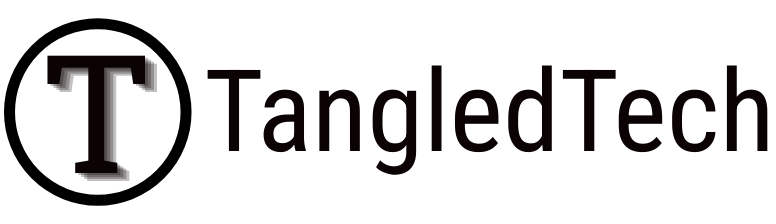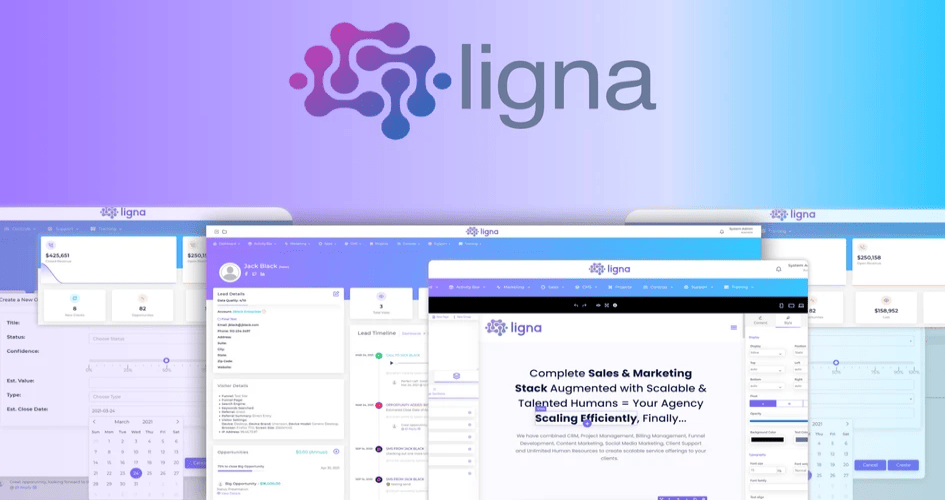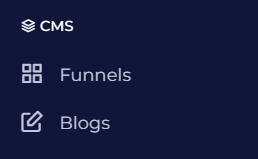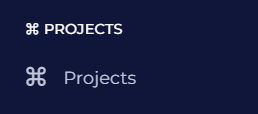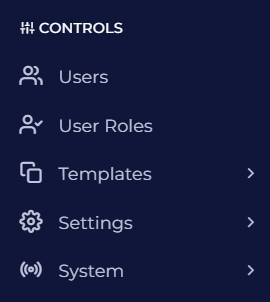Ligna Review: You must have heard about Ligna by now. It is one of the most exciting pieces of software I’ve seen in ages, and it is bursting with features. It’s a combination of some of the most useful tools a business/agency could ever need – all rolled into one tool. It has everything in it, as well as the kitchen sink. I was a bit confused at first with so many options available, but once you’ve played around with it, you’ll see just how powerful Ligna really is.

Ligna has some features similar to Vbout, SuiteDash, HighLevel, Nextiva, Ahrefs, Trello.
I think that agencies will be able to make the most use from this software, but depending on your business – there’s surely something that will get you excited.
- If you work in sales – you can make and receive VoIP calls, send SMSs, create website pages/funnels (with Stripe integration) and track your website SERP rankings in Google and Bing.
2. If you work in marketing – you can send emails through SMTP or Gmail integration, create blog posts, and schedule or automate posts to your social media.
3. If you have a team or outsource projects – you can setup tasks (similar to Trello) and track which ones have been completed, setup meetings with your team, create courses for training, and control what features each member of your team has access to.
Of course, you can mix and match tools to run your business any way you like, this is just to give you an idea of what Ligna is all about.
I think the easiest way to break down everything that Ligna does, is to show you the menu and work through each feature.
DASHBOARD
The dashboard is made up of Marketing, Sales and Projects.
Marketing – we can see how many inbound calls we’ve received, and how many leads we’ve made. This would usually be from people that have signed up to your newsletter. You will also see your social media breakdown and your Google/Bing SERP rankings here.
Sales -this is a quick breakdown of emails sent, revenue and client retention.
Projects – this shows you how many tasks are completed or in-progress.
ACTIVITY BOX
Conversations – you can view and reply to SMS’s here, and if you connect your Gmail account, you can also view your messages here directly.
Tasks – you can create tasks for your team here and assign them to team members.
Calls – here’s where you can see all inbound and outbound calls, as well as the Caller ID, Destination, Length of call, etc.
Web – you can create daily, weekly, monthly or yearly reports of your leads (organic, referrals, social and direct).
Rankings – you can input your website URLs here and a set of keywords. It will check your SERP rankings in Google and Bing every night and show you how well your websites are doing.
MARKETING
Cadences – cadences are sequences that you can create in how you would like to respond to your leads. You might create a sequence where you SMS a lead 10 minutes after they’ve been added, follow up with a voicemail the next day, and an email a week later, etc.
Email Campaigns – this is where you’ll find your email builder, and can choose the settings for who you’d like to send emails to (active/send to all).
SMS Campaigns – you can setup an SMS you would like to send and setup tracking (to see how many people click through to your website)
Social Automation – this one is pretty interesting and is made up of Curation Settings and the Scheduler.
- Curation Settings – let’s you choose RSS or XML feeds of your websites or websites you’re interested in. You can then choose what types of articles you’d like to pull from these feeds to automatically post on your social media.
- Scheduler – this is where you can setup how often you would like to post the curated content from above, as well as schedule your own posts.
SALES
Leads – this is a breakdown of all your leads/contacts. If you’ve created newsletter/contact forms in Ligna and embedded them on your website – all your contacts that sign up will be listed here. You can also import your current contacts to your list.
Opportunities – you can take specific leads/contacts and move them onto a Trello-like board which shows if you’ve sent them a proposal yet, and if you’ve closed them as a client.
CMS
Funnels – the funnels are basically pre-made templates that you can quickly use to make multi-page websites. There are only 2 templates available at the moment but there are many more that should be added soon. The pre-made templates can be edited and built upon using the website builder elements. You can also import your webpages here – if you already have something built.
Blogs – if you want to add a blog to your website, you can set it up here, and connect to a website that you’ve just built.
PROJECTS
Projects – this is where you can create your Trello-like boards for each project, and move tasks between To-Do, In Progress, Quality Assurance and Completed.
CONTROLS
Users – add all your users here and assign them roles
User Roles – create roles for users here. You can limit what features they are able to access.
Templates – this is a big section made up of Funnels, Email, Meetings, Content Sync and Data
- Funnels – similar to CMS, you can access your website builder from here
- Email – this is where to create email templates in advance for yourself, or your users, to use in their email campaign later.
- Meetings – setup meetings with your team here
- Content Sync – this is where you can create blog posts and schedule when to post them
- Data – you can create newsletter subscription forms or contact forms, etc. Once created, you can post them on your website – whether it’s an internal website or external (WordPress, Wix, etc)
Settings – this is made up of Alerts, Integration and Voice
- Alerts – set email addresses where you’d like to send notifications.
- Integration – this is where you can connect your Gmail/SMTP email accounts, create tracking pixels to embed in your website, add your Facebook, Twitter and LinkedIn, and setup Stripe. There are more integrations planned.
- Voice – this is where you can setup your VoIP, IVR and call forwarding. You have a choice of Local or Toll-Free numbers.
System – this is made up of Branding, Pages, Knowledge Base and Courses
- Branding – setup your website details, logo, preferred colors and custom CSS here.
- Pages – you can create additional menu items for yourself or your users, and choose who is able to view them.
- Knowledge Base – this has a number of excellent videos describing how a lot of the features work. Everything is simply and concisely explained.
- Courses – create or upload courses for your team using text, images or video – to describe how to do specific tasks, or for general training. P.s. – The team is working on a way to make these courses available for non-team members as well. This means that in the future, you will be able to sell courses using Ligna.
SUPPORT
Tickets – create support tickets if you have any issues. I have not created any tickets yet, so I can’t comment on wait time. I have used the popup to ask some questions and the responses were incredibly fast.
Knowledge Base – this is just another way to access the instructional videos. If you don’t give your users access to the CONTROLS section above, then they can still access instructional videos from here.
Courses – this is where your users can watch the training courses that you have created.
LIGNA REVIEW
All in all, Ligna is an extremely powerful tool (once you’ve spent a little time with it). Most agencies or teams will easily find a good use for its features. Solo entrepreneurs may not find it as useful, but there are still many things worth their time. For instance, this tool could be used as a cheaper alternative to expensive monthly autoresponders, or as a cheap VoIP service.
Support is very quick and helpful. They’ve addressed all my concerns, and have been very patient with me when I asked dumb questions. There are, however, a few things that need a little polish. For example, I couldn’t find clear instructions on how to point my domain to a website I had created on Ligna. I contacted support and they immediately gave me the instructions. I think they prefer you contact them with these kind of things so that they can walk you through the process, however, I prefer to have the info in front of me from the start.
Ligna has a lot of features planned in the coming months that have me very excited to grab a bunch of codes, such as 35 new website templates, 15 email templates, and 3rd Party Integrations with Instagram, Zoom, PayPal, Zapier, Google Search Console, Facebook Marketing Ads, and Google Adwords.
▶ You can get Ligna here (lifetime deal).