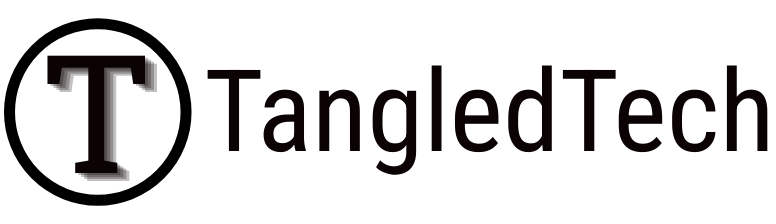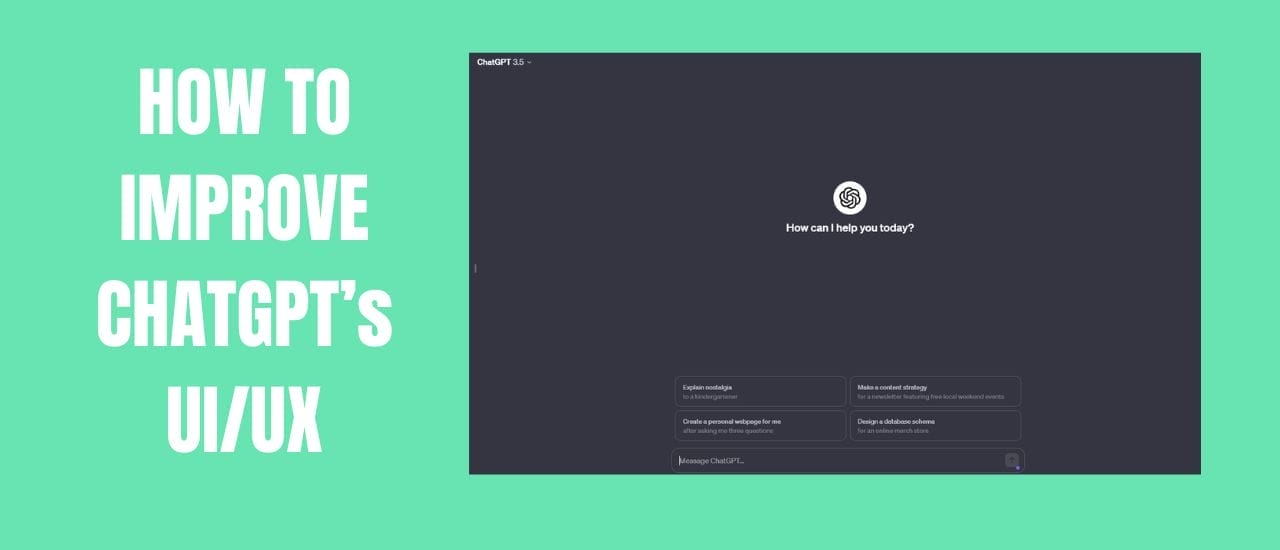ChatGPT UX/UI Fixes: ChatGPT and AI in general are slowly becoming indispensable in our daily grind. AI has helped me flesh out so many ideas, and given me a second opinion on so many topics, I honestly can’t imagine going back to before it existed. However, ChatGPT does have some UX/AI quirks that make simple actions tedious. Until these issues are fixed, here are some easy ways to make the UI faster and more intuitive. They might even fix some issues you didn’t realize were bugging you.
ChatGPT Scrollbar Too Small and Hard To See
This has been my biggest gripe with ChatGPT. Whether I use the light or dark theme, the scroll bar is way too narrow and similarly colored to be able to see. This makes scrolling a chore. Of course, you can still use your scrollwheel on your mouse, but that limits your speed. By dragging the scrollbar, you can quickly jump to the top of your chat and find the info you created much earlier. Luckily, there is a extension that fixes this major oversight:
Custom Scrollbars is a Chrome/Edge extension that can change the width and color of your scrollbar. I’ve widened my scrollbar and changed it to a bright green color that’s always easy to see. It’s now my standard scrollbar setting on every website. I didn’t realize how much I needed a big green scrollbar on every website until I had it 🙂
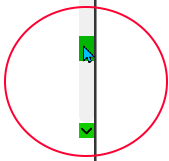
ChatGPT – How To Delete Multiple Chats/Messages
ChatGPT allows you to delete one chat at a time, or delete all your chats at once. However, it doesn’t let you pick multiple chats to delete while keeping some. The process of deleting individual chats is slow and cumbersome. For a tool that’s used to make my life easier, their UI slows me down a lot every day. To fix this issue, there’s another Chrome/Edge extension to the rescue.
ChatGPT Bulk Delete adds checkboxes to ChatGPT. You can then easily select multiple chats and delete them all in one go. It’s the way OpenAI should have set it up from the start, but hopefully they’ll integrate it into a future version.
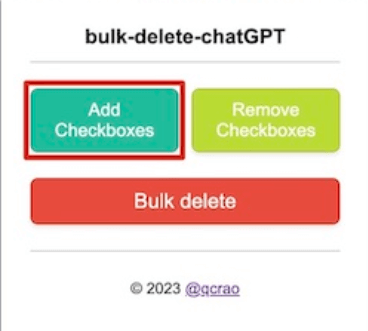
Save Multiple Custom Instructions on ChatGPT 3.5
Custom Instructions let us tell ChatGPT some important information upfront before it starts creating content. You can tell ChatGPT to act as an SEO coach or social media marketer, and have that skill added to every one of your chats. However, it’s an all-or-nothing approach. In order to switch to a different custom instruction, you need to delete your old one and input a new one. This feature is mostly replaced in the paid version of ChatGPT when you use the My GPTs feature, but for free users, it’s still very tedious. A developer has now created an extension to fix this.
ChatGPT Custom Instructions Manager is a Chrome/Edge extension that let’s you toggle between various Custom Instructions that you create. Instead of deleting and replacing each instruction, you can now simply choose one from a dropdown box.
ChatGPT Continue Generating and AutoClick
ChatGPT has a limit to how much information it can create in a single chat. If you ask if for a list of 1000 names, it will reach its limit multiple times and require you to hit the Continue Generating button. I’m usually on a different tab working on something different whenever this message pops up and don’t see it until much later. That’s where this next extension comes in.
ChatGPT Auto-Continue and Token Counter is a Chrome/Edge extension that will automatically click the Continue Generating button until your list (or information) is complete. It will also keep track of how many tokens are being used so that you always know exactly how many you’ve used.
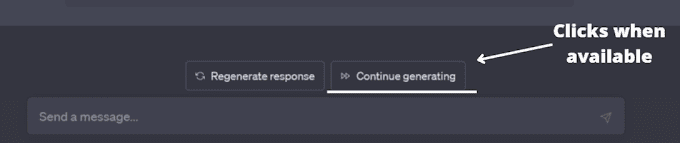
Use ChatGPT on Every Website
If you’re using Edge, you already have a little sidebar that you can click on and have access to free GPT-4 for searches, emails and blogs. However, if you prefer Chrome, you don’t get this functionality standard. There are, however, a number of Chrome extensions that will add ChatGPT to your webpages. And that’s what we’ll be checking out next.
ChatGPT Assistant is one of my favorite options. It’s a fast and lightweight way to create a popup ChatGPT box on any webpage. Simply click the extension at the top right of your webpage to open ChatGPT anywhere.
I still have hope that ChatGPT will improve their interface in the future, but until then – I’m thankful that these developers are here to save me from pulling my hair out daily.