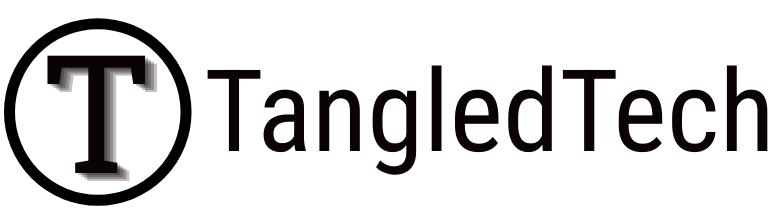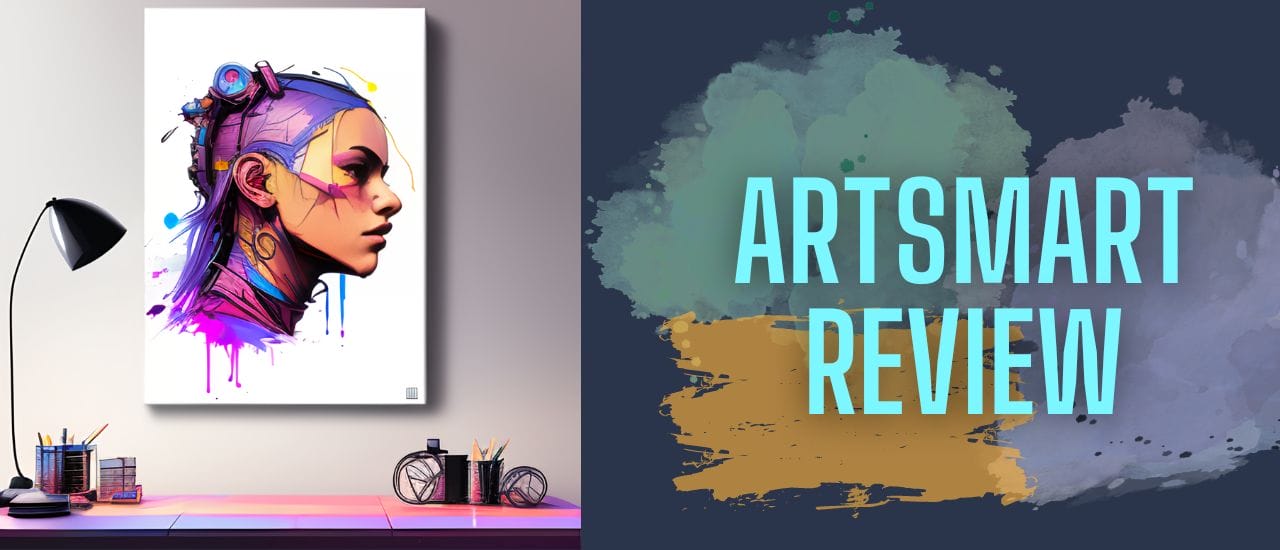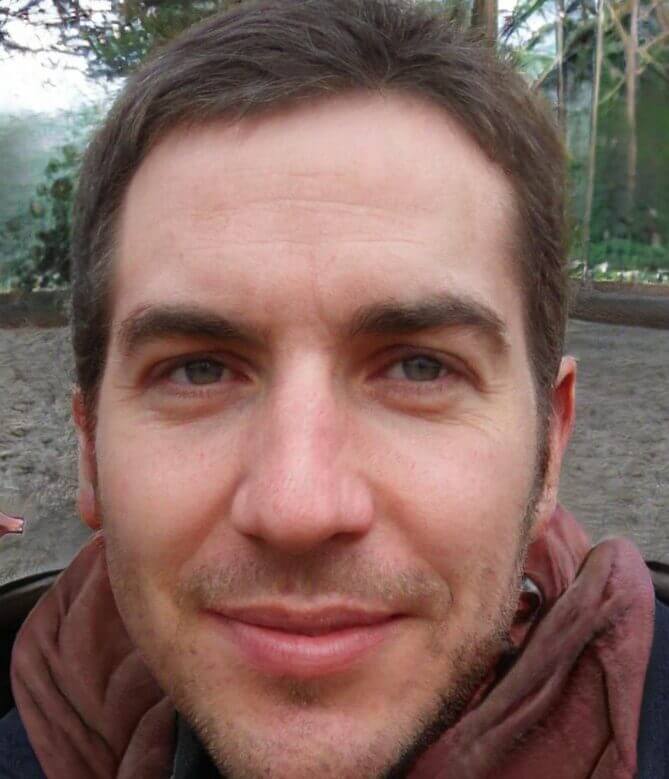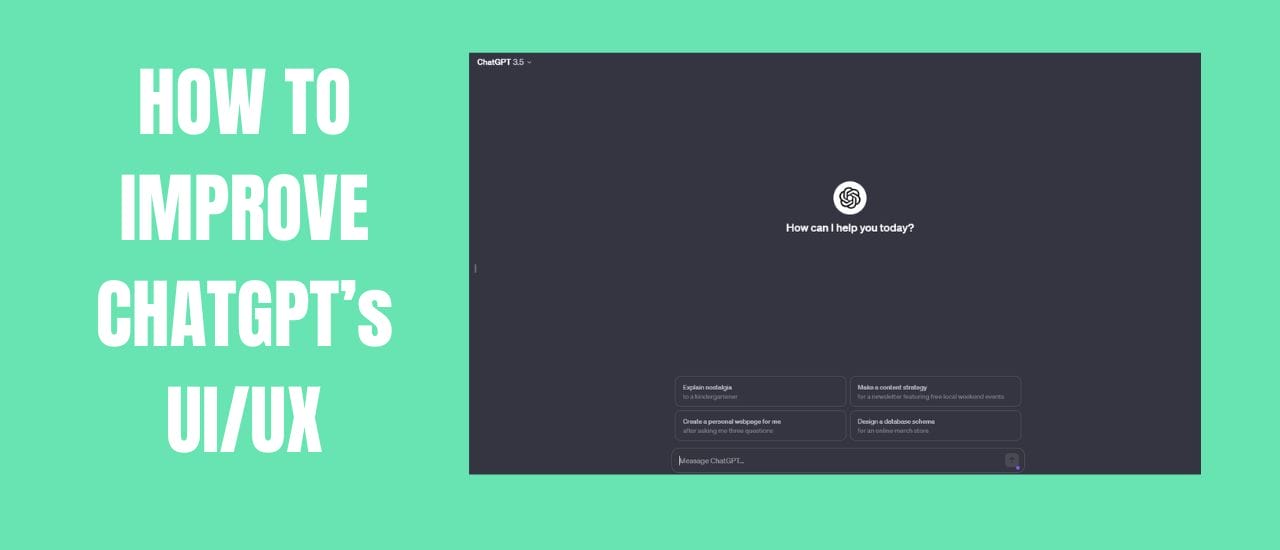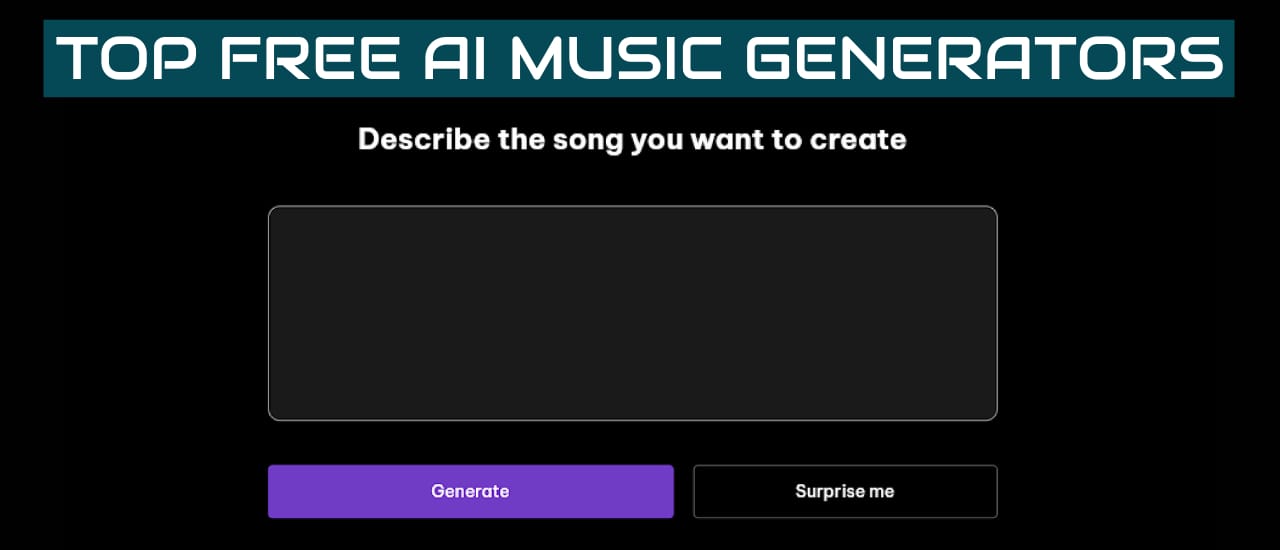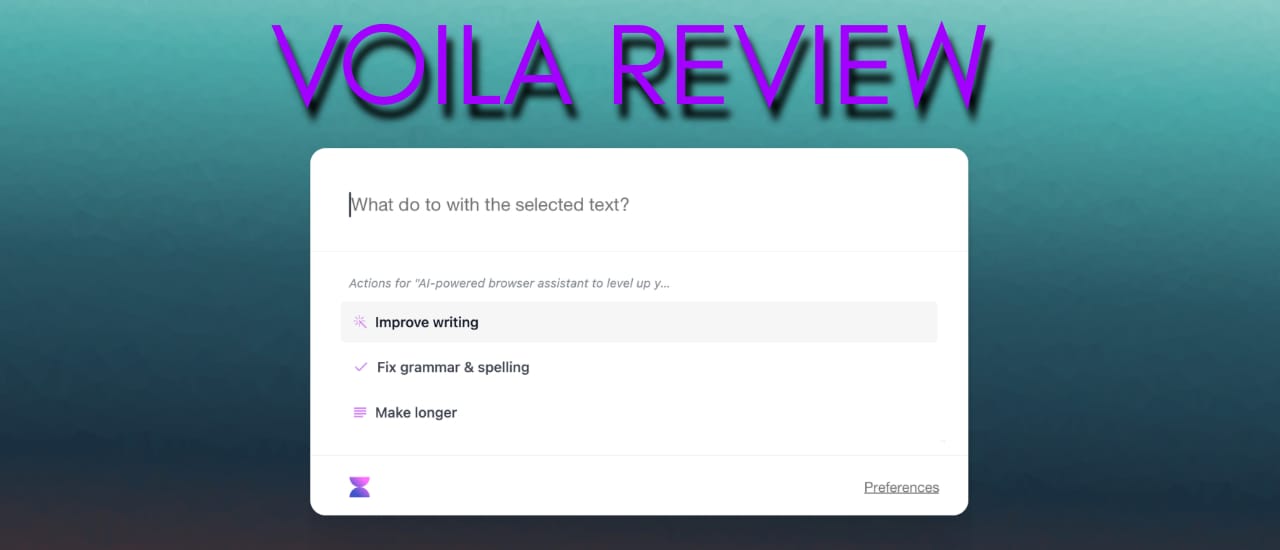There are a number of AI Art tools that have come out in the last few months. ArtSmart is the latest one. I’m just going to take a look and see how this one compares to some of the bigger ones like Supermachine. ArtSmart has three modes -Standard, semi-realistic, and hyper realistic. Okay, so let’s test out some prompts and see how it goes.
Video Transcript
Let’s start with standard. You put in a prompt for a photo close-up of a beautiful black-haired woman with freckles, fashion editorial, studio photography. It’s got all the good stuff in it. Let’s run that. We’re going to run it at 512×512. It’s not very fast at all, but let’s give it a bit more time. The processing is very slow. This is the image that we get. This is actually pretty good. Yeah, that is on standard mode. What I want to do is to look at the seed. This is the current seed that it’s used. I’m going to take the seed and in the advanced options, I’m going to paste that there. So that when we run this again, it will use the same seed for semi-realistic. It’ll just be easier to compare that way.
Okay. That is excellent. This reminds me of the images I get on Lexica. I’m pretty sure this is a custom model. This is not base stable diffusion. And if you have a look in the negative prompts. They do have a lot in here. Trying to avoid deformities, extra limbs, those weird fingers, double heads. All the usual stuff is all added into the negative prompts automatically. So that could be it, but I’m pretty sure that this is a custom model.
Okay, so let’s try it again with the hyper realistic setting that is in beta. Wow. Okay. Yip, that is pretty damn good. Okay, that is using the same seed. It is off to a very good start. Here are the three images compared side by side. All using the same seed so you can get an Idea of what each of the settings does. I’m going to put it back to a random seed. Now I’m going to try a landscape. Okay, so this is a alien landscape. This is on hyper realistic. Should have started with standard, but… Okay. Let’s give standard a go. We will keep the same scene. I’m just going to fast forward through all these processing times because it is quite lengthy. Okay, so this is a standard setting. Nothing too grand about that. It is a nice illustration style.
Let’s try semi realistic. So semi realistic seems to Be the common, the go to, for these kinds of images. Okay, that’s pretty good. It’s a illustration of Jupiter Clouds, an alien landscape and vegetation. Swirling clouds, high exposure. Yeah, that all looks pretty good. I’m going to keep it on semi-realistic when I try the next prompt. And I’ll just put it on a random seed and let it do its thing. Oh, wow. Okay. So the prompt was: Portrait of a beautiful cyberpunk cyborg female wearing a ballistic face mask with brilliant gold hair. She’s got black hair with a reddish tint to it. Intricate, abstract, intricate artwork, octane render, trending on ArtStation. The usual stuff. It is a really good photo, a really good picture. Of course, she doesn’t have gold flowing hair, but with AI art, you’re not always going to get exactly what you want. But this is not something that the average person could just draw up on their own. And I could just keep regenerating until I find something closer to what I’d like but this came out pretty good.
Okay, let’s try out another prompt. Again, I’m just going to fast fast-forward through these waiting times. So this is what we get. Detailed portrait of a neon operator girl, cyberpunk, futuristic neon, reflective puffy coat, Japanese ornaments. I quite like this. It’s actually a very interesting image. I’m going to try out one more prompt. This should be of a porcelain dragon. And that is excellent. This is just what I was thinking of. I took this prompt from Lexica. It was one of the prompts that someone ran through Lexica Aperture that I really liked and wanted to see if I could run it through ArtSmart as well. I do believe this is a custom model that they’re running. One of the other features of ArtSmart is their Inpainting. I’ll give that a try. I’ve tested it out before and it seemed to be good at removing mountains from scenery, removing earrings, things like that. But replacing things like adding an eagle to the clouds, those kinds of things, it failed on my last test. But I’m going to give it a try now and see what happens. I’m going to start small.
Let’s try to change the eye color here. So it’s got these red eyes. I’m just going to say… Let’s just try blue eyes and see if it understands what I’m trying to say. If not, then I’ll say “dragon with blue eyes”. I’m not actually sure what kind of text it requires to understand what I want changed. Okay,so. It did try to add blue eyes, but it doesn’t look very good at all. Okay, so we can undo. Okay, so undo– there we go. Okay, so we’re back here. Let’s try a dragon with blue eyes. Okay, that looks better. Let’s zoom in a bit. That actually looks way better. It looks like greenish eyes, but there is a blue tint around it that matches the rest of the image. I quite like that. That works for me. I mean, it’s not exactly what I was going for, but it does look look like dragon’s eyes. Inpainting, in Stable Diffusion isn’t as good as with Dall-e, so my expectations aren’t very high, but at least it looks realistic.
Okay, let’s try something else. We’ll say dragon with a crown on its head. I think that is pretty complicated. So don’t expect it to work out. But let’s give it a go. Okay. Right. So it’s not a crown exactly, but it’s like a gold adornment on its head. That’s much better than I expected. When I had tested this out about an hour ago, I could only remove items. I could remove things from images. Though it was a image of scenery. Perhaps it’s just scenery that it has a problem with. Oh, we’ll test that out now. Now, we want a dragon with a green necklace around its neck. Okay, so it wasn’t able to do that. Yeah. It got a little bit of green around the neck area. It couldn’t really figure out how to add a necklace on, or perhaps I didn’t know which part the neck was. I don’t know. But yeah, Inpainting has not been going well.
Okay, so I’m going to go back to a landscape. I want to test out a landscape and see if I’m able to Inpaint something into a background. Okay, so we’ve got a really nice image here of an alien landscape. So now, if I wanted to add a… Let’s say I wanted to add a tree here. I’m going to try first just writing tree and seeing if it gets that. If not, I’ll add more to the instructions. Okay, so it has added a little tree there. Just go back. Don’t hit reset. That means reset the whole image. Let’s generate it again. So it did add the tree. It added a small tree, but it did understand what I was saying. So it doesn’t seem like you have to rewrite like “alien landscape with a tree”. Perhaps I just need to mention the size of the tree for it to be able to draw it. That’s very nice.
Okay, so we’ve got a really nice alien landscape again. I am going to try to add a eagle flying. Eagle flying. Flying eagle. Okay, so it has put an eagle’s beak sticking out there. And nothing else with it. So it sort of does… Oh, actually, it has turned this moon into the head of the eagle and this is the beak. I presume that’s what it’s doing. Let me try something. Let’s say: a dog sitting under a tree. So if it is looking at the whole image, it will see where the tree is – close to the water. If that is water. And I want a dog to be placed underneath it. Okay, we have no dog. So yes, in my tests earlier, trying to add in eagles and dogs and whatnot, doesn’t seem to… Well, it hasn’t worked in my tests. Though if you’re trying to change things like eye color, remove things from an image, then it does work. It’s not always perfect, but it can work.
Okay, so I’m going to reset that and I’m going to try the image to image. Okay, so in this image we’ve got a man and a woman dressed in winter clothes, embracing. So I’m going to try: a man and a woman in summer clothing, embracing. Okay, so this is what we get. If you look at the two, it’s kept the style. It’s got the same kind of art style. It has a man and woman. They are in summer clothing. They are embracing. It’s not the same pose, but it has taken a lot of inspiration from this photo. Let me try it again. Okay, now it’s gone for a much more realistic look. Though the faces are all messed up. Their noses are conjoined. The first one was much better, but I also have it set as semi realistic.
I’m going to put it as standard. Let’s see if we can keep that cartoon look. Okay, so now it’s gone with a very cartoon look. It does have a man and a woman. She is in summer clothing. He is in, I guess, winter clothing with two different colored shoes, but it is sticking quite close to the image that I’ve provided. With any image to image generation it is going to depend on your prompt and on your seed. It’s a random seed, so you would have to keep regenerating until you find something that you like. I could just pull out or just remove this text. Let’s see if I can just remove that. Actually, I’ll remove this blue as well. I’ll just leave that blank. Okay, so it did not remove it all completely. But if I perhaps try to say something: “white background”.
Okay, so leaving it blank doesn’t really work, but typing white background does. Okay, so if you wanna remove something, you just need to tell it exactly what you want it to do. Then you can remove text from your images. Okay, I want to try do a face again because it does have a feature I want to test out. In this one, this is using the standard mode. The face is not great and there is a face enhance feature. So the Neural Network helps to correct AI-generated facial distortion. Let’s give it a try. The main problem with this is, well, are the eyes. Everything else is passable. Okay, the ears are a bit messed up as well but the eyes are more noticeable. I’m not sure how much has changed, to be honest. The eyes still look a bit messed up to me. I’m going to try regenerate for another image.
Right, so we’ve got Upscaling and we’ve got Face Enhance. I’m going to save this image and then I’m going to use the Face Enhance. Again, it’s mainly the eyes that are messed up. If the Face Enhance can fix that, then the image is usable. It’s still showing this, but it should be done. Okay, so looking at the images side by side. There’s not much of a difference. The eyes are still messed up. The facial distortion is still there. The Neural Network hasn’t really done much at all. So that is not good. The main features of ArtSmart are the image generation, the Inpainting, Face Enhance, Upscale.
And then it has something called My Tunes. My Tunes is basically a way to use DreamBooth to add images of yourself into it. You’ll pay $7 and then you’ll be able to have yourself in images. Instead of running DreamBooth on your own PC using your resources or one of the other services that you can find online. You can do it for $7. I’m not going to run DreamBooth because I’m not really interested in having photos of myself, but it is something that you can play around with. I’m just going to go back to the playground. And the last thing I want to try is the upscaling feature. So I’m going to leave… Actually, I’m going to put one of my old prompts. And I’m going to put it as hyper realistic. Okay, so the image is really good. What I’m going to do is just try to upscale it. Then you can say if you want it 2x or 3x its size, I’m going to say I want it twice, no , let’s do it 3x its size. Why not for two credits. You see in this image, the eyes are perfect. Okay, and this is the upscaled version of our image. And the eyes, there’s no problem with the eyes in this image. It just depends on the seed you’re getting. And I think the mode has also made a difference here.
Jumping to the hyper realistic mode. Okay, so that’s basically ArtSmart. You do get really good images. It’s a bit hit or miss. Some images are better than others. If you could find a good seed and keep generating good images. If you have good prompts, you can definitely make some good stuff with it. Image to image does work. The Inpainting isn’t as great. I was surprised that I was able to change the eyes of the dragon. That was the first time that it’s actually worked for me. But yeah, Inpainting, also hit or miss, Face Enhance does not work at all for me. It hasn’t worked in my tests before or now. Upscaling, it looks all right. Standard upscaling. The upscaling is okay. So with the images themselves, in the advanced options, you can adjust the width up to 1024 for the width and 1,024 pixels for the height. You do have a guidance scale, saying how close you want your image to be to your prompt. You can choose the number of inference steps, the prompt strength, and you can add in additional negative prompts there if you like.
So ArtSmart is priced quite low on Appsumo at the moment.
So if you’re looking for a simple art generation tool, then you should give it a try. If you’re mainly looking for an Inpainting tool or facial enhancements, then this will not work for you. There we have it. That’s a quick demo of ArtSmart. They’re currently running a lifetime deal on Appsumo if you’re interested in giving it a try. Thanks for watching.