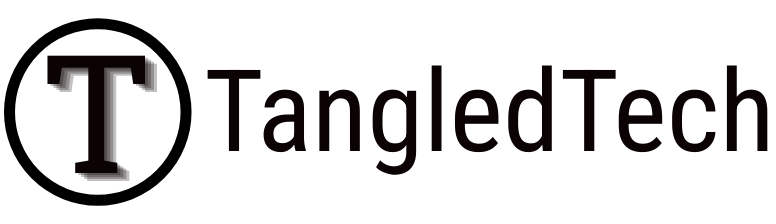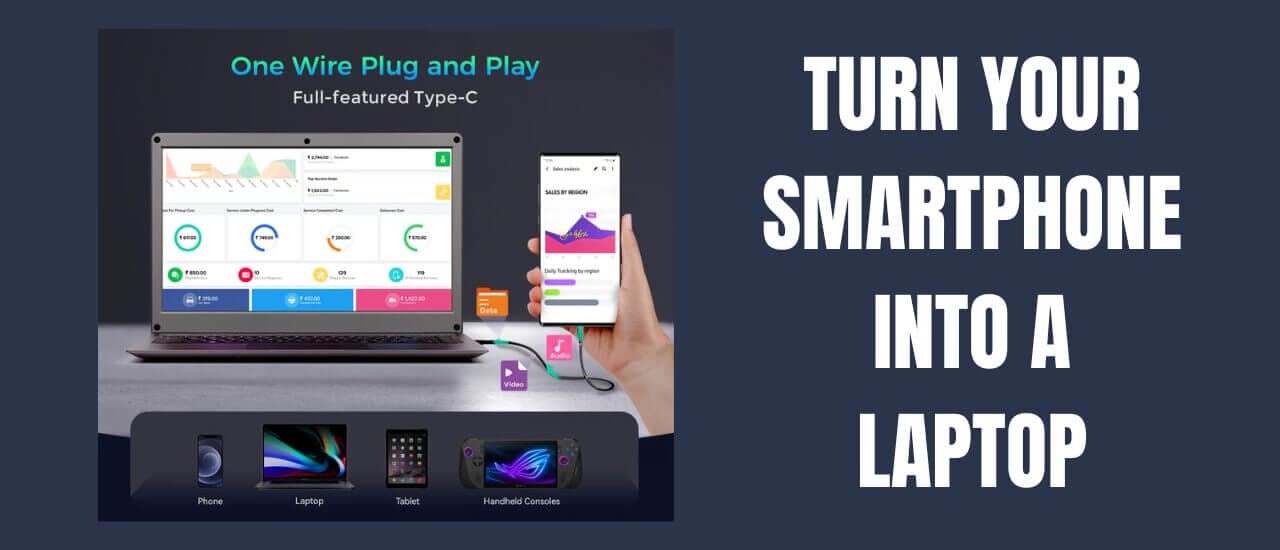Faulty scroll wheels have a tendency to cause pages to jump constantly – usually when you’re trying to do something important. I’m going to show you how to disable your scroll wheel to take back control of your screen. It’s absurd that there isn’t an option in Windows to disable your scroll wheel as I’m sure there are many others that have this issue. This problem can be cause from an internal fault in your mouse as well as a build up of dust. For those that can open up their mice easily, I recommend you give it a good clean first – that might solve the problem.
For the rest, if your screen is jumping up and down when scrolling or just randomly whether you’re using it or not, it’s commonly caused by a faulty mouse. Disabling the scroll wheel is an easy way to fix this instead of purchasing a new mouse every time.
Windows Registry Editor Version 5.00 [HKEY_CURRENT_USERControl PanelDesktop] "WheelScrollLines"="0"
Simply paste the contents from the box above into Notepad. Click File > Save As and before saving, change Save as type to All Files. Now name the filed NoScroll.reg and save it somewhere that you can easily find it.
This simple bit of code will edit the setting in your registry to disable your scroll wheel. You will need to log off and log on again or restart your PC for it to take effect.
It’s important to note that this does not affect the button below your scroll wheel which you can use as an alternative method of scrolling. Also, if go into your Control Panel and open your Mouse settings, your scroll wheel will be re-enabled.